{{ quickViewProduct.product_title }}
Stock ID
{{ quickViewProduct.product_stock_number }}
Product Features:
- {{ feature.product_feature_description }}
{{ option.product_option_title }}
{{ value.product_option_value_title }}
Configurators are powerful tools that allow businesses to communicate with customers in order to create custom-tailored products that fulfill certain requirements. Gone are the days of complex order forms, tiny mistakes and long processing times; now, companies with a strong web presence allow consumers to directly select options and place an order.
An example of a basic configurator would be selecting a size and color option for a sweater you want to order, but these are only two options. More complex configurators for items like vehicles and industrial equipment can have dozens of options, which naturally means a greater potential for human error.
That’s why having an accessible and easy-to-use configurator is integral for businesses like Multilink, where our products have a lot of moving parts. Take our CT-X fiber deployment module, for example. The CT-X is plug-and-play ready with scalable applications, which means that several options must be selected before it can be ordered.
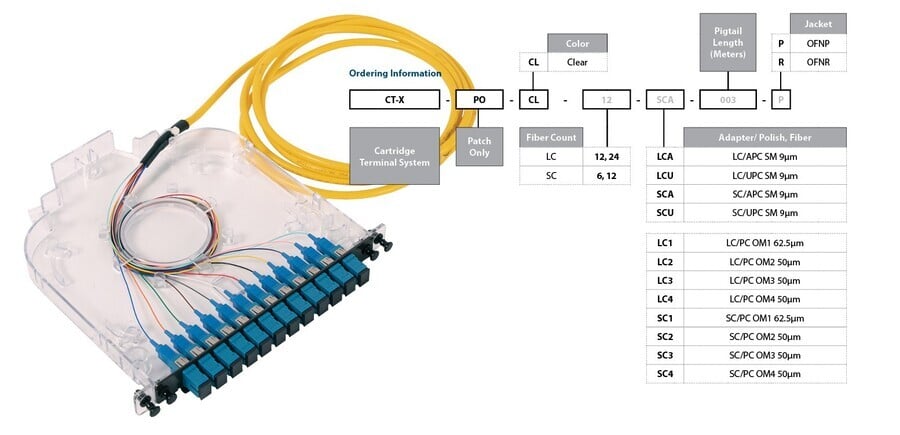
Even small items like our CT-X patch modules have complex configurators that can be difficult to read on paper.
There are six different changeable criteria for the CT-X alone: module type, module style, fiber count, adapter/polish and fiber type, physical length of fiber cable and jacket rating. If even one of these options is entered incorrectly, entire orders can be rendered ineffective, wasting time and money.
The rise in online visualization technologies is directly tied to the increasing presence of configurators that eliminate user error. As web design has improved, every well-crafted website – even corporate ones – has started to be built with user experience in mind, so that anyone can visit and learn their way around them without issue. To cut down on mistakes and frustration, the tools housed on these websites need to be similarly approachable.
That’s the philosophy we had in mind when we created our online interactive fiber assembly configurator. This handy tool allows Multilink customers to personalize their fiber assemblies, allowing them to select everything from major components like connectors all the way down to details such as boot type and color.

All of our fiber assemblies are made to meet or exceed Telcordia Standards and tested before we ship them.
Since some of our customers may be unfamiliar with the configuration process, today we will walk you through the process of using the configurator to build a custom assembly. We've also created a video that you can follow along with!
The first choice you’ll be presented with upon clicking on the configurator is what kind of application your assembly will be used for: indoor, outdoor or a mix of the two. Indoor applications include interconnect assemblies, fiber to the desk, data centers, wiring closets and optical patch panels, while outside applications are generally geared toward outside plant use in either aerial or below grade applications.
It should be noted that the configurator does not allow for any incorrect results; no matter what combination of components you choose, the configurator will only present you with possible options.
Next, you’ll choose your desired fiber type and cable build. Your fiber type selection will be determined by your application and requirements (SM, MM-OM1 etc), while cable build affects factors like what kind of environment your assembly will be deployed in, and other requirements such as what type of splicing (if any) will be done.
One of the great benefits of the configurator is that it draws a picture what your assembly will look like while you’re building it. As soon as you select your cable type, you’ll see a digital illustration of that cable appear on the grid in the configurator. More components will be added to this render as you continue building your assembly.
The configurator's ability to draw products is very handy when pitching a new project. You can even download the drawing and share it with others.
Jacket rating comes next; again, more attributes that depend on where you’re putting your cable. Riser rated OFNR jackets are better suited for running fiber between floors and in vertical building shafts, while plenum rated OFNP cables are placed in ducts and other spaces used for environmental air distribution and may require a plenum rated cable.
Your next selection is a major one: fiber count. This goes without saying, but more intensive applications require higher fiber counts. Fortunately, the configurator allows you to pick fiber counts ranging from 1 to 144, so you can optimize your assembly for use in fiber to the home (FTTH) buildouts, office buildings, schools or almost any application would require a fiber assembly.
This brings us to connectors: Multilink’s assembly configurator allows you to choose between eight different types of factory installed and polished connectors.
The next step is to choose your connector’s boot type and color. Your boot type depends on the size of the jacket you’ve chosen, and they’re available in blue, black, white, yellow, red, beige and aqua depending on your preference.
Directly after choosing boot type and color is an option for a pulling eye. The pulling eye is a device that is installed at the end of the assembly with a latched hook that allows installers to pull cables through small, tight spaces such as conduits, trays and raceways without damaging the connectors.
If your assembly will be a “jumper” the next step is where you will add your second connector. If that’s the case, you’ll be prompted to specify boot type/color and pulling eye once again. After this, you’ll be asked to enter what length you want your cable to be in feet, inches or meters. This is directly followed by breakout length or lengths (depending on whether you opted for the second connector or not).
The last choice is whether you want your cable to be spooled or not. Most people only opt for spooled cable to manage longer cable lengths of 100-150 feet or more.
Once you’ve made that decision, a green “REVIEW CONFIGURATION” button will appear in the center of the configurator’s grid. Click it, and you’ll see a complete summary of every option you’ve selected so far. Be sure to review this to confirm you have chosen the assembly you require. If you made a mistake, you can easily go and edit your configuration by clicking on one of the white panels above the grid. This returns you to the corresponding selection, allowing you to redo the process from that point onward.
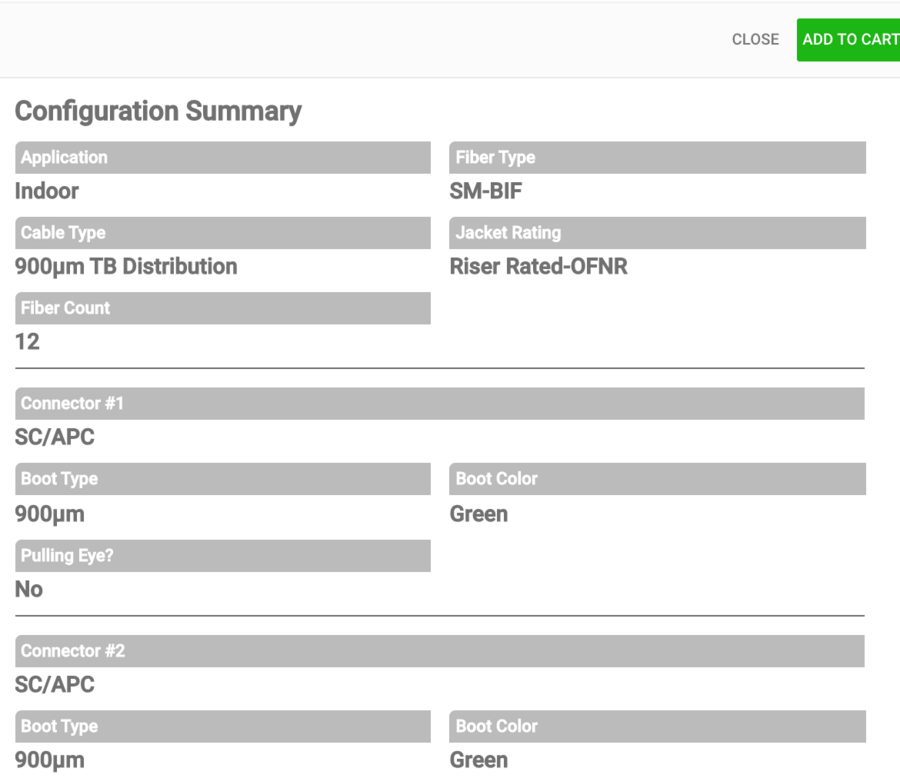
It's annoying to finish filling something out only to realize you've made one small mistake. Multilink's configurator prevents this from happening by giving you a complete list of all the options you've selected.
Once you’re sure that everything on the configuration summary is correct, click the green “ADD TO CART” button in the upper right-hand corner and you’ll be taken to the cart screen. From here you can specify quantity and add additional notes or questions that you’d like to ask. When this is done, enter your address and company information and click “request quote” to submit your configuration to one of our customer sales representatives, who will be in contact with you shortly.
All those options may sound headache-inducing, but if we didn’t offer them it would take far more time on the customer’s end and our end to process and fulfill fiber assembly orders. We’re proud of our lead times; we always produce assemblies in 3-5 days. And the quality you can expect from us is on the same level, as our engineers keep a close eye on custom orders throughout the design, manufacturing and shipping processes. All assemblies are made to meet or exceed Telcordia standards and tested before they’re shipped, ensuring you only receive the best possible solution.
Back to Multilog